GetWeather is a server program for
Microsoft
Flight Simulator.
Supported are all FS versions from 2000 up to 2006 FS-X. The program
communicates with the Flightsimulator using the build in
"Real-World-Weather" function.
The main feature is: storing
downloaded weather scenarios on hard disk for later reuse.
To do so GetWeather gets into the connection between the Flightsimulator and the weather server at Jeppesen which provides the real weather data. Every time the "Real-World-Weather" is used in the Flightsimulator it will communicate with GetWeather.
As a result it is not necessary to connect to the internet every time you would like to get a new weather. You may just get a already existing file from the GetWeather server which may run somewhere on your local network or on your own computer. And you are ready to fly a bumpy approach ...
You can also download the latest real weather from the internet and GetWeather will save the data for later reuse on your local computer. Furthermore you can download the weather files within GetWeather without starting even your flightsimulator. That's a great feature if you just noticed a severe weather alert and would like to have this situation for later fun.
Get Weather is able to serve as many Flight simulators as you wish. It is the perfect tool to provide the same weather for all computers in a multiplayer environment. Download it once and all other clients just have to connect via the local network.
If you find GetWeather useful we
ask you to donate a small amount of money to us. (e.g. 5 USD)
This helps us to keep the website running and to develop new programs.
Please use Paypal to donate:
Thank you for your support.
The installation of GetWeather is
rather easy. Execute the file you have downloaded from the web server
this program will install GetWeather on your system. The installation
program will create a shortcut in your start menu.
On most computer GetWeather is now read to work together with the
flight simulator. If your computer needs a proxy to access the internet
you should check the proxy settings within getWeather.
Get detailed information about the proxy configuration in the configuration paragraph.
All settings can be done using the Settings dialog (located in the menu bar of the main window of GetWeather).
General settings:
If you want GetWeather to be started every time you start windows you may check the corresponding check box. GetWeather will then be started minimized a tray icon will remind you that GetWeather is active.
It's also possible to specify a port for GetWeather. You need this only if the default port 80 is already in use by another program. (e.g. HTTP Server, WebWasher) You have to restart GetWeather to set the new settings for the server port.
When "Check for new version" is active and you're connected to the Internet, GetWeather will inform you about newer versions of the program.
Flightsimulator Path:
GetWeather tries to determine the path in which the flightsimulator is installed. If the installation of FS is not correct this automatic detection may fail. GetWeather will report such a problem during startup in the log window.
If this happens you have to select the path yourself. First of all you have to enable the versions of FS you have installed on your system by using the check boxes. Then you use the browse buttons to find the location of the FS installation.
After you have selected the right path please restart GetWeather.
Proxy settings:
If you need a proxy server for the
internet connection, you can specify it here. You will get the
information's on the necessary proxy setting from your internet service
provider or your system administrator.
You could also use the automatic
detection for a very
easy setup. GetWeather will get the necessary data form the windows
control
panel.
If you have used a former version
of GetWeather before it is possible that the automatic setup fails.
This could happen if you have changed the http proxy settings to
127.0.0.1 port 80. GetWeather will not be able to use this settings
because it will end up in a circular recursion. If this happens to your
computer you should change the proxy settings in the windows control
panel to the original values as they were set before installing
GetWeather 1.0 beta1.
The button "Internet Settings" will get you right into the windows internet settings dialog and could be used for manual changes.
Most of the operations are done in the main window.
When running, GetWeather waits for
Real-World-Weather requests coming from the Flightsimulator. It does
not matter if Flightsimulator is installed locally or if connects to
GetWeather over a network or even the Internet. You only have to ensure
the proxy settings are configured properly on the workstation the
Flightsimulator runs on. See Windows proxy settings
.
The User Interface consists of four parts:
The files are generated while downloading the weather from the Internet . This can be done either in the Internet Mode (if "Archive Downloads" is selected and the Flightsimulator sends a request), or using "Get Current Weather". The weather files have the extension .fsw or .fsa for winds aloft data.
![]() Error:
A severe
problem happened which need your attention. GetWeather will not work at
all.
Error:
A severe
problem happened which need your attention. GetWeather will not work at
all.
![]() Warning:
A problem happened. Some parts or a
operation of GetWeather may not work.
Warning:
A problem happened. Some parts or a
operation of GetWeather may not work.
![]() Information:
Information message. No further action required.
Information:
Information message. No further action required.
If the OK button is pressed, GetWeather runs in background mode and just displays a tray icon. In this mode the main window hides but GetWeather is still answering all requests of the Flightsimulator. A mouse click on the tray icon restores the main window.
"Exit" closes GetWeather.
In the "Source" section the input type of data for the requests of the Flightsimulator is specified.
The Comment Editor is started using the button "Info" in the main window or by double clicking to one of the list entries. The editor is used to add a short description and additional comments to a weather file. The short description will be shown in the main window's file list.
The current weather can be retrieved in two different ways:
Using the Flightsimulator 2002:
In FS2002 the check box which is marked with the red cross decides
which type of weather will be downloaded. For users which have a low
bandwidth internet connection we recommend to disable the check box
because downloading winds aloft data will take a lot of time.
Using the Flightsimulator 2004 and 2006:
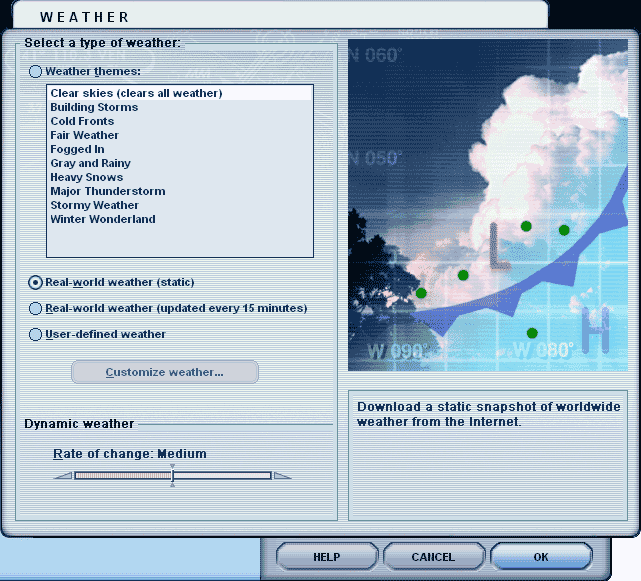
In FS2004, GetWeather fully supports the "static" method of getting the weather. The 15-minute update mode is supported rudimentarily. It will work in internet-mode of GetWeather, but the 15-minute update files will not be stored when "Archive Downloads" is selected. In the other modes short pauses during flight can happen.
In the Flightsimulator you have to activate the item "Weather" in the "World" menu. The button "Real-World-Weather" connects to GetWeather.
To get the weather data from the
Internet for later usage, just press the "Get Current Weather" button.
The data is downloaded from Jeppesen and stored locally.
If the check box "Download Windsaloft" is activated
GetWeather will download the larger version of the weather file from
the server. This option is only required for FS2002 users.
The selection will only control the type of weather downloaded by the
scheduled download.
An example weather file can be downloaded from the Bearsoft web site.
The menu entry "Schedule" leads to the settings dialog for the automatic scheduled download. This function gives the possibility for automatic downloads of weather data at fixed time schedule.
The time of the download events can be specified in two ways:
The "Add"-button adds the selected event to the schedule list. In the example above the weather data will be downloaded every day at 20:15. Additionally it will be downloaded every 120 minutes. The downloaded files appear in the list in the main window automatically.
The automatic download function is only active when "Enable Scheduled Downloads" is activated. After you have done the settings here, you can close the "Download Schedule" dialog and return to the main window.
The functionality of GetWeather is not affected when scheduled downloads are enabled.
Note: The type of weather data
downloaded could be specified in the main window of GetWeather.
Suddenly GetWeather doesn't work anymore. Flight simulator just prints out the error message "Cannot find file specified" if the download button is hit. Whats wrong ?
This error happens if the menue item "Offlinemode" in the "File" menue of Internet Explorer is activated. Deactivate the item to solve the problem.On long distance flights the weather changes very suddenly there are even areas without any weather. Is this Get Weathers fault ?
Get Weather just path the weather without any modification through. The weather model of FS2000 and FS2002 is not perfect. The transition between the different weather cells is not very smooth. It could happen that you fly in one moment in a total overcastted sky up to the horizon and suddenly there is a clear sky. It could also happen that there are areas without any weather activity. GetWeather has no influence on this behavior.Is the weather loaded only for the current location ?
No, the flightsimulator loads the weather for the whole virtual earth. Also GetWeather will always download the weather for the whole globe. If you switch between Airports it is not required to load once again the weather. On long distance flight it makes sense to update the weather sometimes because the weather will change over time. GetWeather is able to download the weather periodical from the internet. At the moment there is no way to update the weather in flightsimulator automatically.I don't have internet on my flightsimulator computer. But I have access to the internet somewhere else. Can I use GetWeather ?
Yes you can. Install GetWeather on both computers. You just can ignore the error message that FS can't be located on your internet computer. Download the weather using the "Get Current Weather" Buttons from the internet. GetWeather will store the weather files in the directory which is displayed in the "Files in" text field. Copy the .fsw and .fsa files to a disk and transfer them to your Flightsimulator computer.GetWeather reports that it can't find FS2000 nor FS2002. But I can start FS without any problems. What's wrong ?
Sometimes the registry entries for FS are missing or incomplete. This could happen if Windows was reinstalled without running the FS installation program. The problem may also come up if you run different versions of Windows on your computer and you haven't run the FS installation on all versions.GetWeather reports at startup "Port 80 already in use". What's wrong ?
By default GetWeather uses the TCP/IP Port 80. On some computers this port is already in use by other programs (e.g. Microsoft Internet Information Server, Apache Web server) If this happens you should assign a different Port e.g. 81 in the GetWeather settings dialog. After restarting GetWeather this error message will disappear and the program should work properly.How does GetWeather gets in touch with FS2000 and FS2002?
Whenever GetWeather is started it will alter some weather server entries in the FS200X configuration file fs200x.cfg. The following values are changed:
WeatherServerAddress=fs2k.zone.com -> 127.0.0.1
WeatherServerPort=80 -> Port used by GetWeather
If the program ends all changes are restored to the original values. If GetWeather could not be quitted probably (e.g. crash of system) GetWeather will detect the problem and will restore the values at the next start of GetWeather.
15-minute update mode of FS2004 and FS2006 implemented quite rudimentarily. In Internet mode, update files will not be stored. In the other modes of GetWeather short breaks during flight could happen. Feedback welcome!
Please report any problems to the Bearsoft support team .
The current version of GetWeather is freeware. The program is provided as is without any warranty. Use the program at your own risk. We are not liable for any damage which is caused directly or indirectly by this software.
Flightsimulator 2000, 2002, 2004 and FS-X are registered trademarks of Microsoft .
The weather data is provided by Jeppesen
If anybody thinks that we violate any rights of others, please contact us immediately by e-mail at support@bearsoft.de . We don't intend to violate any trademarks or copyrights with GetWeather.
We appreciate questions, critics or any other hint of any kind.
Home page:
www.bearsoft.de
Support: support@bearsoft.de
Rosenheim, 07th of August, 2003